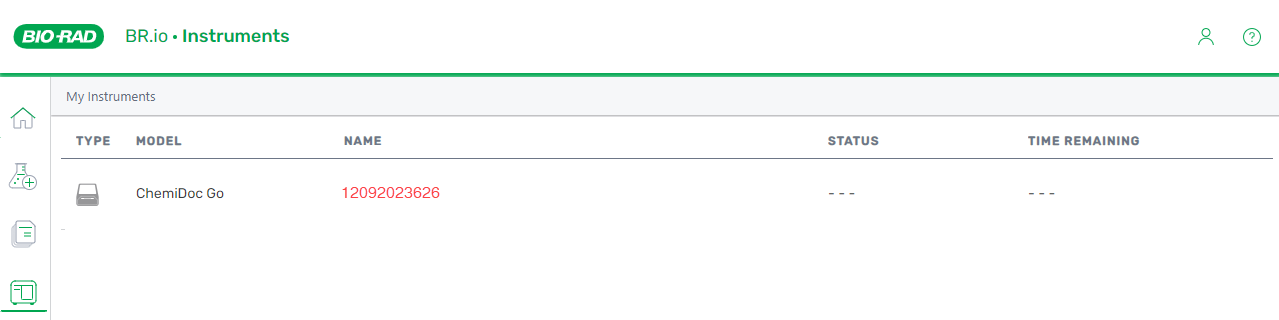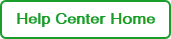Linking Your ChemiDoc Go to BR.io
Before you can export image files from the instrument to BR.io, you must link your ChemiDoc Go imaging system to your BR.io user account.
Note: Bio-Rad recommends that you link each account on the instrument to a separate user account in BR.io.
To link the imager to your BR.io account
| 1. | Log into Image Lab Touch on the ChemiDoc Go touch screen. |
| 2. | Tap your user name in the upper-right corner, and then tap BR.io Account. |
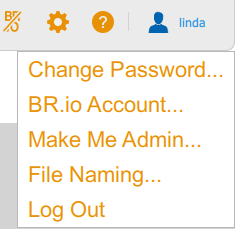
The system displays a message indicating the account is not linked.
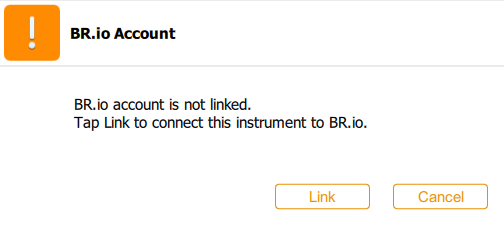
| 3. | Tap Link. |
A message with an authentication code appears on the touch screen.
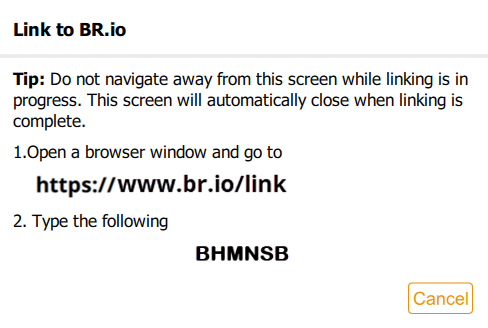
Note: The authentication code is valid for one hour after it is retrieved. If you have not linked your instrument within that time frame, you will need to start again.
| 4. | Follow the on-screen procedure: |
| a. | Open a web browser and navigate to the link specified in the Link to BR.io dialog. |
| b. | Enter the code that appears on the Link to BR.io screen and click Submit. |
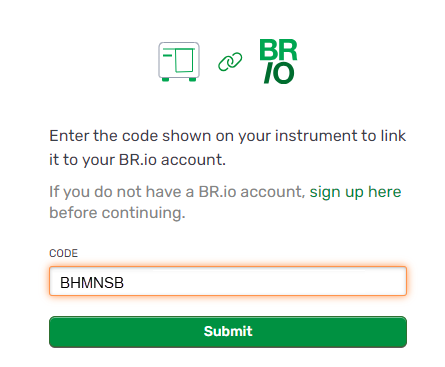
| c. | When the confirmation page appears, tap Confirm & Link. |
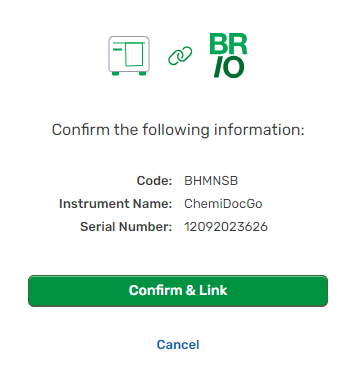
After you establish the connection to BR.io:
| ● | The BR.io icon appears in the menu bar of the touch screen. |
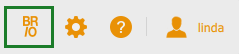
| ● | In BR.io, the linked instrument appears on the Instruments page and in the Recent Instruments section of the Home page. |
Important: The ChemiDoc Go instrument serial number serves as the instrument name.