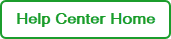Linking Your Instruments
Use the following instructions to link an instrument to your BR.io account. Before you begin, ensure that you have the following:
| ● | Internet connection to the instrument (via Ethernet or wireless) |
| ● | User account on the instrument |
| ● | User account in BR.io |
To link the instrument to BR.io
| 1. | On the instrument touch screen, tap your user ID to open the keyboard, and then enter your password to sign in. |
| 2. | From the Home screen, tap Tools, and then tap User Profile. |
The User Profile screen appears.
| 3. | In the BR.io Account tile, tap the down arrow on the right, and then tap Link. |
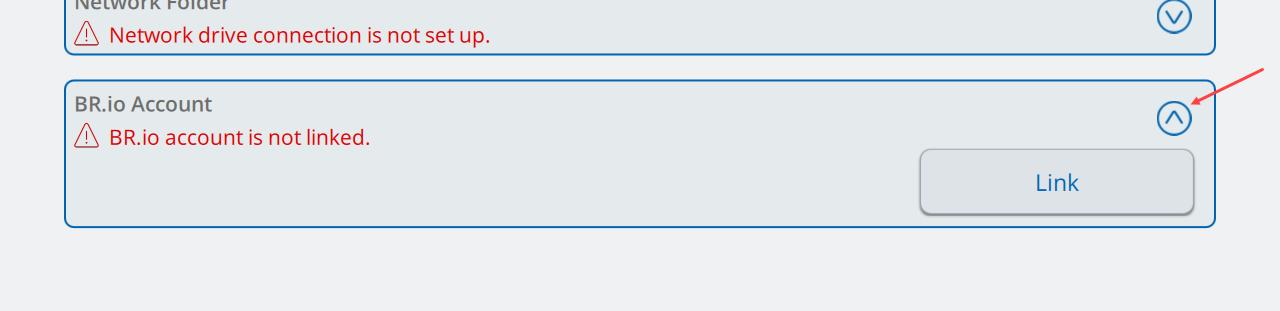
Note the following:
| ● | You do not need to be signed into BR.io to complete the |
| ● | You must sign into BR.io before you can see the |
The Link to BR.io screen appears and displays a unique code to establish the link. The code is valid for 60 minutes after you tap the Link button on the instrument (Step 3).
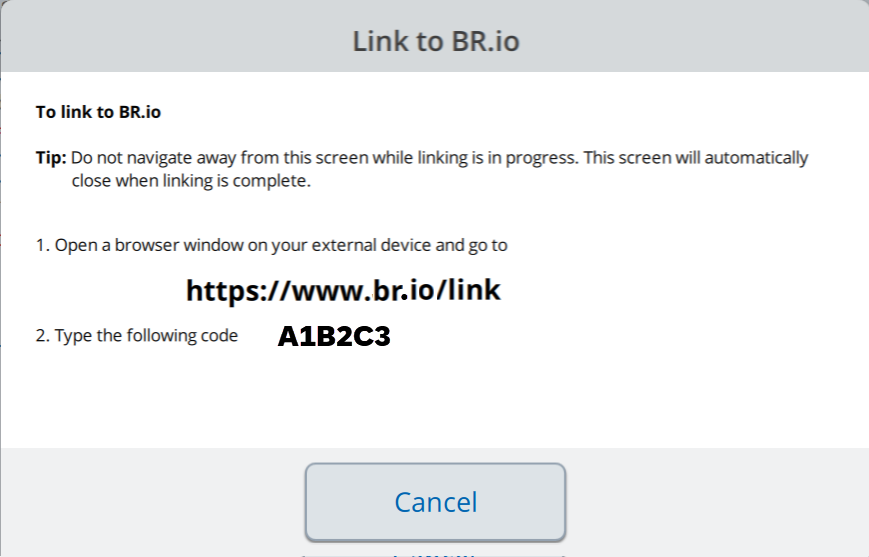
| 4. | Open your browser and type https://br.io/link into the address field, and then press Enter. |
| 5. | In the BR.io code entry page, enter the code from the instrument and click Submit. |
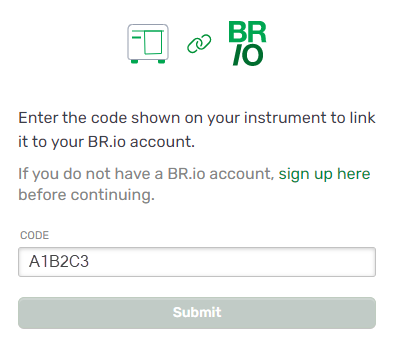
| 6. | When the BR.io confirmation page appears, click Confirm and Link. |
When the instrument
| ● | The instrument appears in the Instruments page, as shown below, and also as an icon in the Home page. |
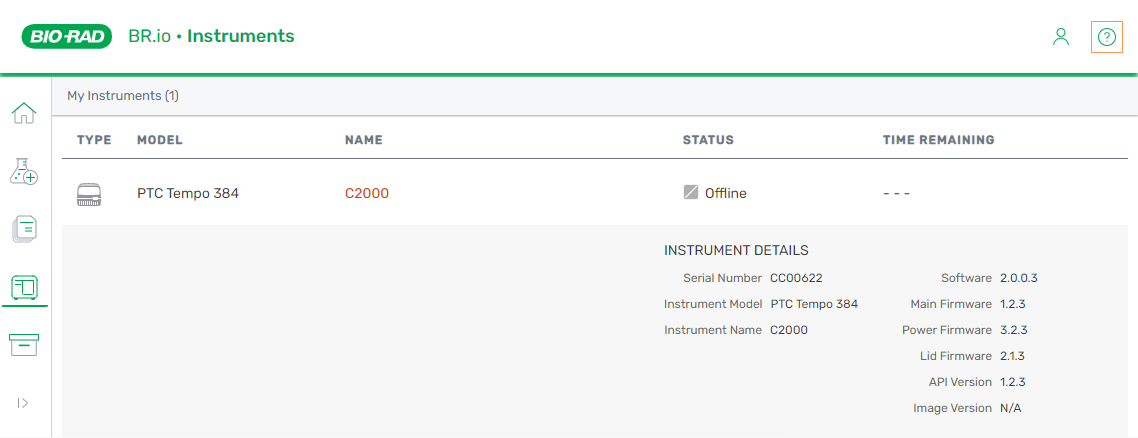
Important: If an Admin user renames the instrument after it was linked to BR.io, you must refresh the Instruments page in BR.io to see the new instrument name. The name cannot exceed 12 characters and cannot contain the following symbols: \ | / : * ? " ' ` < >
| ● | The instrument shows that it is |

Note: If you experience issues with
| 7. | On the instrument, tap Back in the upper-left corner to return to the Tools screen, and then tap the Home icon in the upper-left corner to return to the Home screen. |
The