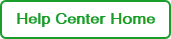Managing Your ChemiDoc Go Imaging System
The ChemiDoc Go Imaging System facilitates image acquisition for selected gel and blot applications. Using Image Lab Touch from the instrument touch screen, you can acquire data from a single channel image, or a multichannel image (1–3 channels) that can include fluorescence, chemiluminescence, and colorimetric applications.
To use the ChemiDoc Go functionality that is currently available in BR.io, and to access ChemiDoc Go enhancements in BR.io as they are released, you must link your ChemiDoc Go to your BR.io account. For information, see Linking Your ChemiDoc Go to BR.io.
Tip: To access the ChemiDoc Go Imaging System Instrument Guide, which contains comprehensive information on setting up and using the instrument, see Additional Info.
Important: If you experience issues with linking your instrument to BR.io, or with any of the BR.io functions, you might need to add the BR.io domains to the Allowed list. For more information, see Adding BR.io Domains and contact your system administrator for assistance.
After your instrument is linked to BR.io, you can
| ● | Export your image data and details from the instrument to BR.io |
Important: In this BR.io version, you must use the Send to BR.io feature from the ChemiDoc Go touch screen to move files to BR.io. You cannot drag and drop ChemiDoc Go files from your hard drive into the BR.io Files page or use the Upload button.
| ● | Download the image files for analysis in Image Lab Software, Version 6.1 or later |
Note: Image Lab Software is Bio-Rad's standalone application for image analysis. You can install Image Lab on the same computer you are using to access BR.io.